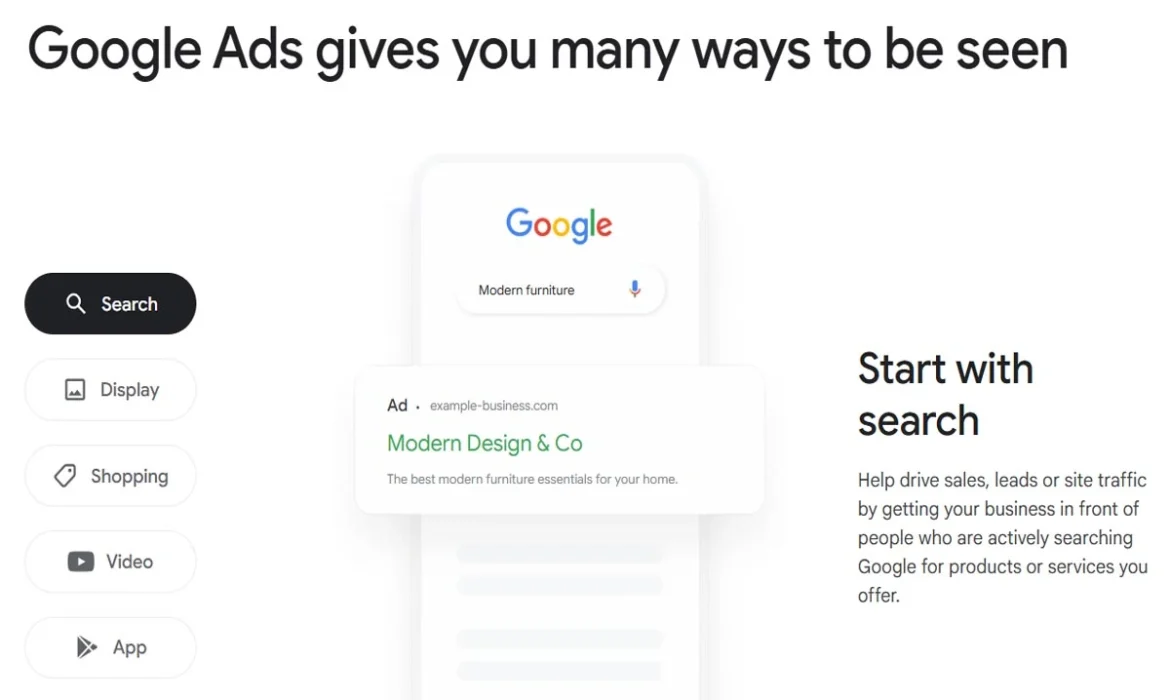If you’re new to digital marketing and want to generate leads and sales online, Google Ads is a powerful tool that is one of the best choices at your disposal. Start your first google ads campaign in Dubai, but of course it’s so overwhelming for you.
In this blog post, we’ve put together a comprehensive walkthrough by an experienced digital marketer that walks through every step of setting up and running your very first google ads campaign in Dubai—from account creation to optimization! We have already created a post on how to optimize your Google Ads in 2025. You can go through it to learn advanced tips and tricks.
Whether you’re a small business owner, a solo entrepreneur, or simply interested in digital advertising, this guide can teach you all about what it takes to start up your campaigns.
Step 1: Create Your Google Ads Account
To get started, go to ads.google.com and sign in with a Gmail account. Click “Start now” and you’ll be prompted to create your first campaign right away. However, this is the Smart Mode version of Google Ads, which limits control and customization.
We want to use Expert Mode for full control. Look for the small link that says “Switch to Expert Mode” and click that.
Once in Expert Mode, choose “Create an account without a campaign.” This will let you access your full Google Ads dashboard before creating anything.
Fill in your billing country, time zone, and currency, then click “Submit.” Your Google Ads account is now live and ready to go.
Step 2: Create a New Campaign
Click the blue “+ New Campaign” button in the dashboard. You’ll be prompted to select a campaign goal. While options like Sales, Leads, and Website Traffic are available, choose “Create a campaign without a goal’s guidance.” This ensures you don’t get auto-suggestions that limit customization.
Next, select the campaign type. For most new advertisers, Search is the best place to start—it shows your ads on Google Search results.
Click “Continue.”
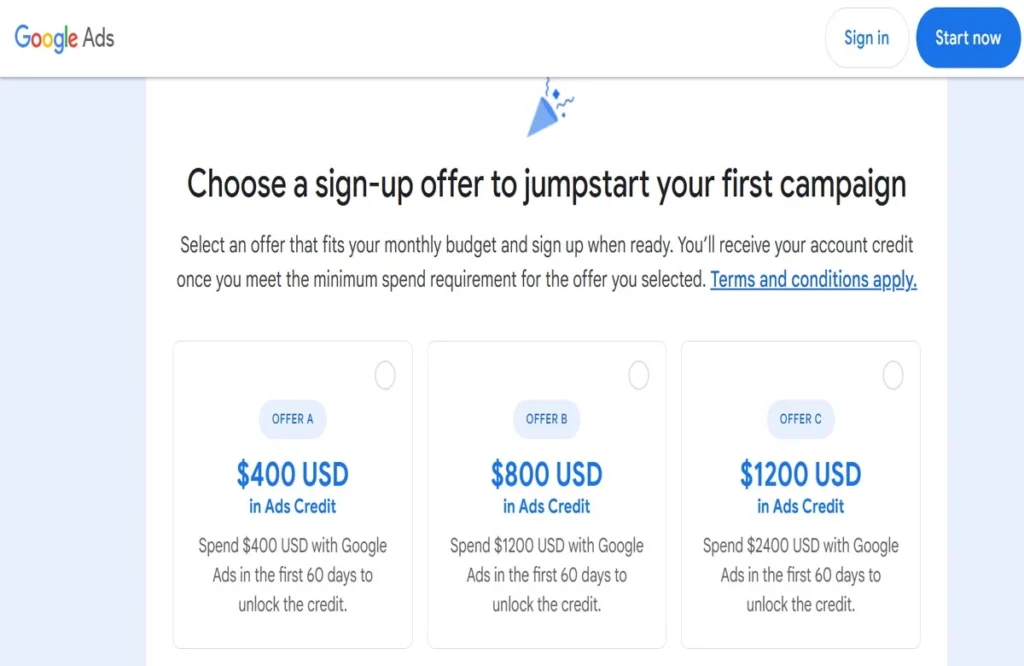
Step 3: Set Up Campaign Settings
Now name your campaign. Choose something clear and descriptive—e.g., “April 2025 Google Ads Test.”
Untick the checkboxes for Display Network and Search Partners. These placements can be helpful in some campaigns, but they’re not ideal when you’re starting and want to control your spending.
Next, choose locations. If you are serving clients in some specific area, click the “Enter another location” tab and fill in the city, region, or radius you wish. Next, go to “Advanced Search” > “Radius” and enter your local targeting radius (20 miles around your city, for example).
Under Languages, keep English selected (or add any relevant languages).
Scroll to Budget and Bidding.
- Daily Budget: Set something conservative if you’re just starting—say $10/day.
- Bidding Strategy: Choose “Clicks” and tick “Set maximum cost per click bid limit.” Start with something like $1 or $2 depending on your niche.
Skip “Ad Rotation” for now.
In More Settings, click on “Ad Schedule.” Only show your ads during business hours. For example, if you’re available Monday–Friday from 9 AM to 6 PM, set those times to prevent wasting ad spend.
Click “Next.”
Step 4: Set Up Ad Groups and Keywords
Ad Groups organize your ads around themes or services. For example, if you’re a locksmith, you could have Ad Groups like “Emergency Locksmith,” “Residential Locksmith,” etc.
Name your first Ad Group (e.g., “Emergency Locksmith”). Then enter relevant keywords manually. Avoid using Google’s suggestions—they’re often too broad.
Use keyword match types:
- Broad Match: No symbols (e.g., locksmith near me)
- Phrase Match: Use quotes (e.g., “locksmith near me”)
- Exact Match: Use square brackets (e.g., [locksmith near me])
For a new campaign, focus on phrases and exact match keywords to keep your targeting tight and relevant.
Once you’ve added 10–20 targeted keywords per Ad Group, click “Next.”
Step 5: Create Your Search Ads
Now you’ll write the ads that will show on Google search results.
Final URL: Enter the landing page where visitors will go when they click your ad.
Display Path: This is what appears after your domain. For example, if your domain is example.com, you could write locksmith/emergency as the display path.
Headlines (you can write up to 15): These rotate, so create variations:
- Emergency Locksmith in [City]
- 24/7 Locksmith Services
- Fast Response – Call Now
- Affordable Locksmith Near You
Descriptions (up to 4): Focus on benefits and call-to-actions:
- “We provide fast, reliable emergency locksmith services across [City]. Call now for a free quote!”
- “Locked out? We can help in minutes. Licensed & insured locksmiths on standby.”
Use as many headline and description variations as possible. Google will automatically test and rotate them to find what performs best.
Click “Done” and then “Next.”
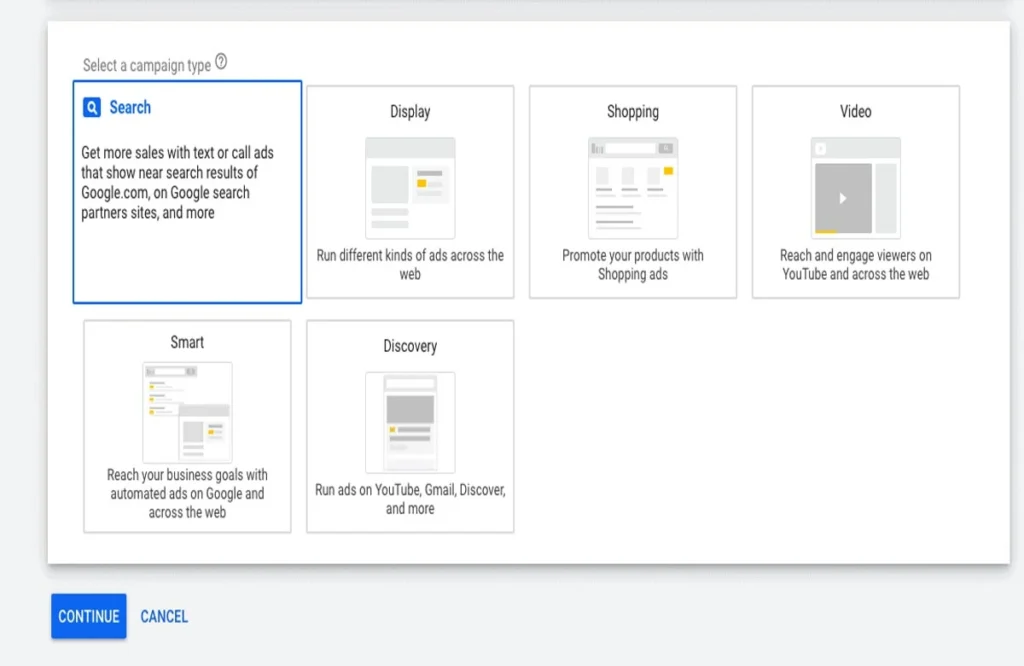
Step 6: Review and Launch
You’ll now see a summary of your campaign settings:
- Campaign Name
- Type: Search
- Networks: Search only
- Locations: Custom radius or region
- Budget and bidding
- Keywords by Ad Group
- Ad variations
Double-check everything. Then click “Publish Campaign.” Your ads will now go through a short review process before going live.
Step 7: Monitor Campaign Performance
Once your campaign is running, it’s important to monitor key metrics like:
- CTR (Click-Through Rate)
- CPC (Cost Per Click)
- Conversions
- Search terms
Use the dashboard to pause underperforming keywords, increase bids on top performers, and refine your ad copy.
You can also segment performance by device, location, and time of day to find optimization opportunities.
Don’t expect perfect results overnight—optimizing a google ads campaign in Dubai is an ongoing process.
Pro Tips for First-Time Advertisers
Though I have already told you in the start of the blog about our advanced Google ad optimization tips in 2025. But for the sake of summarizing them, the advance tips are as follow:
1. Avoid Broad Keywords
Start with highly specific keywords to avoid irrelevant clicks. For example, instead of just “locksmith,” use [emergency locksmith Austin] or “24 hour locksmith near me.”
2. Use Negative Keywords
Block irrelevant searches using negative keywords. For example, if you don’t offer car locksmith services, exclude terms like “car key” or “auto locksmith.”
3. Track Conversions
Set up Google Ads conversion tracking using a snippet of code or via Google Tag Manager. This lets you measure what’s actually generating results.
4. Improve Your Landing Page
Ensure your website or landing page is optimized for conversions. Fast load times, mobile responsiveness, and clear CTAs (call to actions) are essential.
5. Keep Testing
Don’t just sit and forget. Test new headlines, ad copy, and keywords regularly.
6. Check the Search Terms Report Weekly
This shows what real users typed before clicking your ad. Use it to refine keyword matches and add new negative keywords.
7. Pause or Lower Bids for Low Performers
If a keyword is draining the budget without results, pause it or reduce its bid.
Final Thoughts
It might seem strange, but if you’ve ever tried to launch a google ads campaign in Dubai, you know that it can be challenging, but once you’ve got the hang of it, it can really be a force to be reckoned with when it comes to generating real leads and sales. With Expert Mode you can get really good results without spending a fortune, as long as you’re focused on accurate targeting, great ad copy, and tracking performance.
Just know that even the more experienced pros are still always testing, tweaking, and optimizing their campaigns—Google Ads doesn’t work with a set it and forget it mentality.
If you want to learn how to create your first campaign step by step just go and run ads that CONVERT.
Having more advanced optimization strategies or needing to have our campaign audited? At Digital Oasis, we help you maneuver through the sea of complicatedness of Google Ads. If you are just beginning your first campaign or planning on amplifying your current performance, Digital Oasis has the know-how and support necessary to turn your advertising dollars into serious ROI.
Contact us for further help.